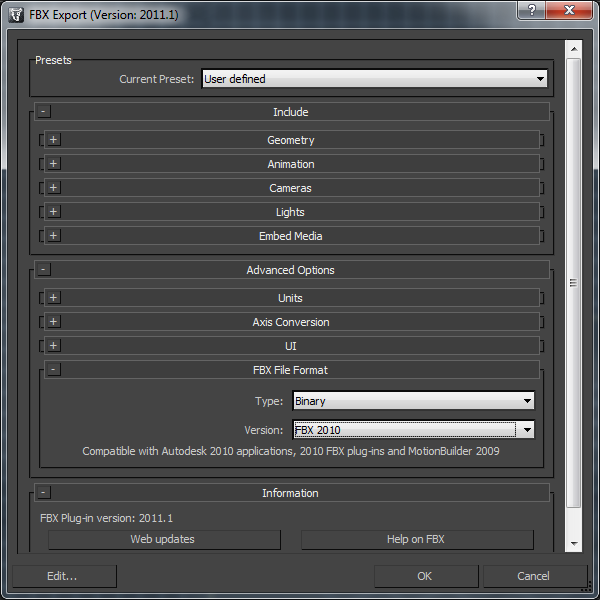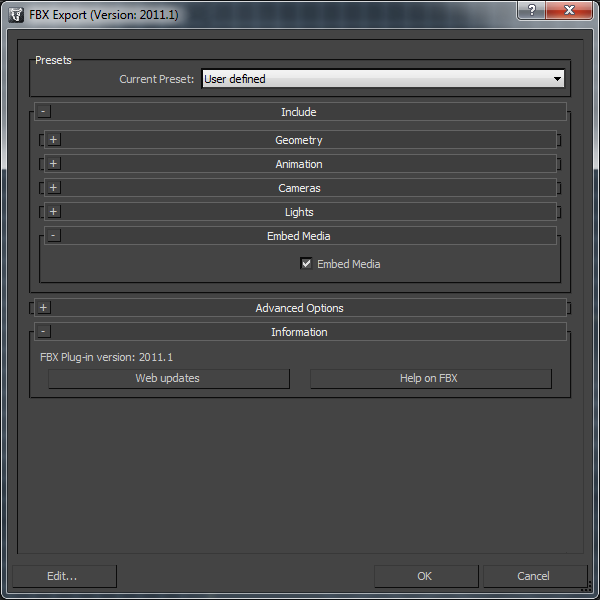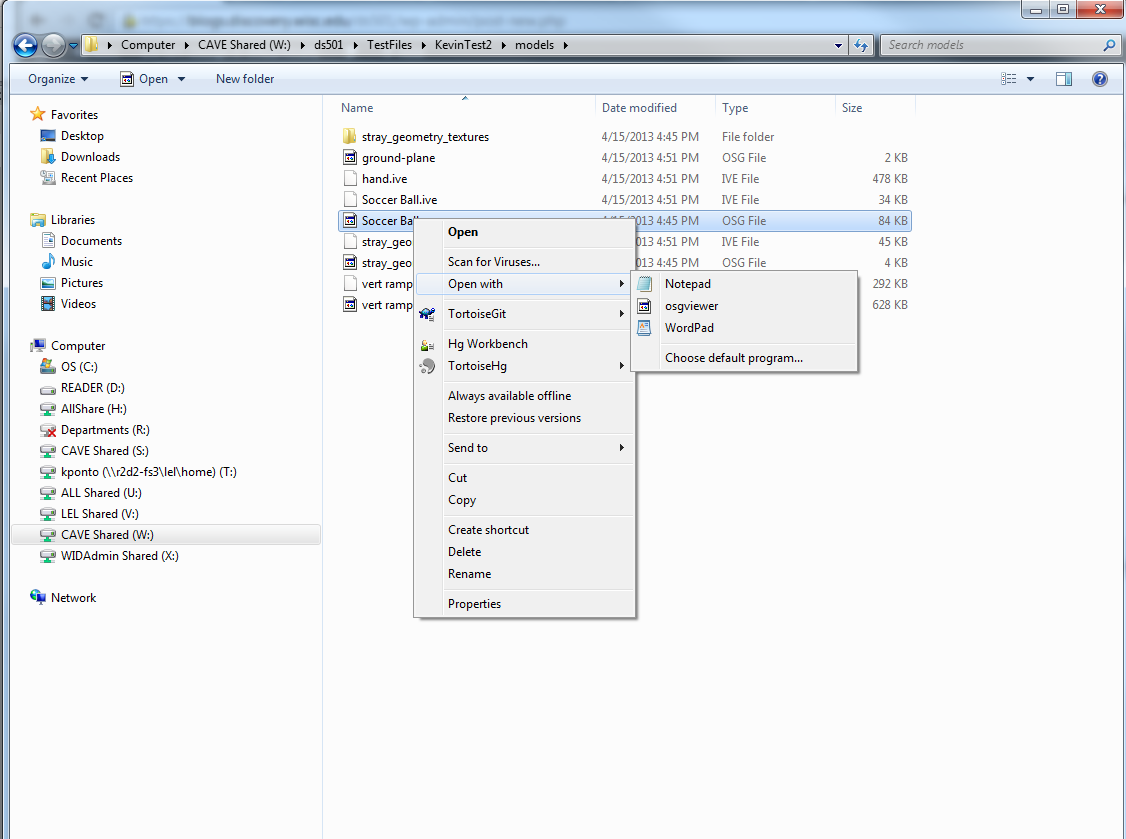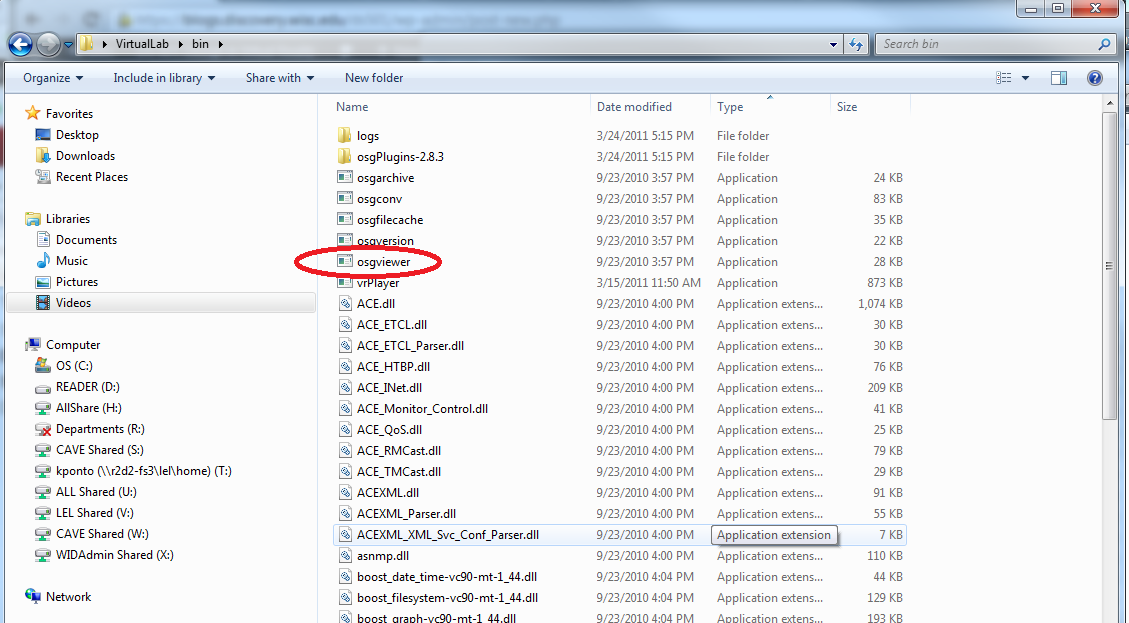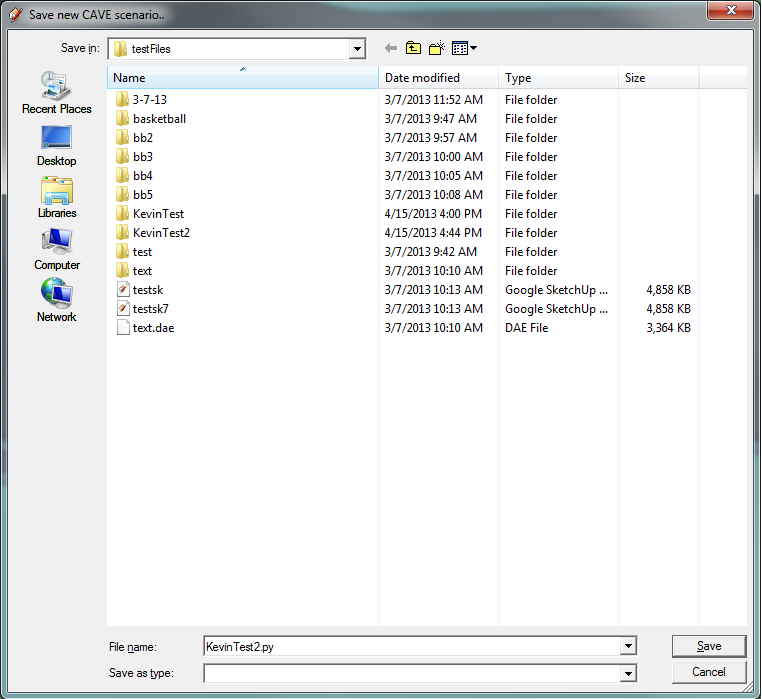At WID (in case this doesn’t automount)
- Go to my computer
- Choose map a network drive
- Choose a letter and choose the folder \\lel-fs.morgridge.net\CAVE-Shared
For Windows
- VPN into WID (see here for details)
- Go to my computer
- Choose map a network drive
- Choose a letter and choose the folder \\lel-fs.morgridge.net\CAVE-Shared
- Enter your user name and password.
For your user name, add morgridge\ before your user name, e.g. morgridge\kponto
For OS X
- VPN into WID (see here for details)
- Connect to the samba mount: smb://lel-fs.morgridge.net.
press command-k to connect. - Enter your user name and password
- Mount CAVE-Shared